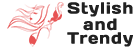Nowadays, mobile devices are part of children’s “toys”. And it starts very early, since the time when it is a video on YouTube that calms the child at the table. But the problem comes later when they demand it and when there is a risk of accessing content they are not supposed to. It is when the use of parental control apps becomes essential.
Whether for mobile devices or even for computers, we have some suggestions for parental control apps. Do not devalue this type of control, do not leave it “for tomorrow”.
When a “no” is no longer enough and a conversation does not resolve, or when curiosity is too much, other methods must be adopted. There is no doubt that learning and entertainment are important for development, but everything has its right dose.
Parental control apps and services complement what already exists on some devices, however, most devices have no control in this regard. If you have children in your care who use smartphones, tablets or computers connected to the Internet, it is essential to have them under surveillance.
So today we bring you 3 suggestions for parental control apps.
1. FamilyTime
FamilyTime is one of the best options currently available for filtering the Internet and controlling the time that children spend online.
It is able to fully monitor user activity, both on mobile devices and computers. Yes, FamilyTime is compatible with a wide range of platforms: Windows, macOS, iOS (iPhone, iPad, and iPod), Android, and Kindle.
Installation is very simple. After registering, just install the application on the devices to be monitored. Then, from the FamilyTime Dashboard, you can consult and control everything you want.
In addition, if you want to consult and control the monitoring from a mobile device, you can also do so using the same app. You just need to, in the process of installing, say whether it is the child’s device or the parent’s device.
Functionalities
As soon as the FamilyTime reporting dashboard opens, the summary of all activity is immediately available. It can then be seen, for today or the last few days, the time of use of the device, the main activities, the summary of screen time, and the list of all activities recorded by the app.
The daily time limit can be set by day of the week, where it is then possible to set the time of day restriction where this time can be used. That way, the child can manage the time of day he prefers to use the device. With this, you have the option to schedule screen locks on their devices so that the devices get locked automatically without any hassle.
The auto screen locking saves parents with the battles and tantrums of kids. In addition to auto screen locks, there is also the possibility of remote screen locking that helps parents lock their kids’ screens instantly whenever they want.
When filtering web content, the FamilyTime parental control app offers pre-defined filter categories. However, in addition to these filters, exceptions can be defined, both to allow and to block a given web address.
Access to apps and games is also controlled, where a time limit can be set for each app. YouTube, being one of the apps most used by children, has a special monitoring category, separate from the rest of the apps. For Facebook, on the other hand, even tighter control is possible, and it is possible to monitor publications and comments.
Finally, and as you would expect, calls, SMSs, location (with a configurable periodic warning) can be monitored. It is also possible to activate a panic button so that the child can use it if necessary.
Overall, FamilyTime has proved to be very simple to install apps used as monitoring and control tools.
The free version is available with limited features To get the app now, go to the app store on your phone and install the app from there.
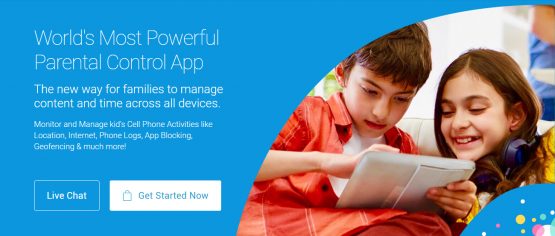
2. Kaspersky Safe Kids
In the same vein as FamilyTime, Kaspersky Safe Kids is also able to control and monitor mobile devices and computers. Thus, we can count on the support of Windows, macOS, iOS, and Android.
Installation is just as simple. After conveniently installing the application on a device, just register. Then, on the device to be monitored, you will also have to install and login, then define that device as belonging to the child. In this process, I leave a special note for the possibility to consult the suggestions for approaching the installation of Kaspersky Safe Kids towards your child. That is, depending on the age, it may make perfect sense to have a conversation and define the restrictions together.
Once the child’s device is associated with the account, it is necessary to give the necessary permissions so that the app cannot be uninstalled by the child. Monitoring and control can also be done online, from the Kaspersky portal (you will receive a link in the email).
Functionalities
When you open the app or the Online interface, you can then see a summary of the child’s device monitoring. It is possible to consult a summary for today as well as for the last 7 or 30 days.
In filtering Internet browsing, there are 14 categories whose alerts are configurable (Allowed, Prohibited or Warning). Likewise, it is possible to add exceptions, classified as Allowed or Prohibited. Time restrictions are only available in the Premium version.
The time of use of the device can be controlled, with daily time on each day of the week. This control can be done with a warning, when the child is responsible, or with blocking of use.
Applications are categorized by age, which allows automatic restrictions to be used since the child’s age is defined. An interesting feature is a possibility, in an application with restricted access, to request authorization from parents to unlock the app. When doing so, a notification will appear, both on the mobile device and on the web, to Allow, Reject, or postpone for 10 minutes.
Location monitoring is also available, with the possibility of defining a safe area where the child can walk. That way, if you leave outside that area, you will receive a notification. In addition, there is the possibility to monitor the battery charge, so that the child does not run out of charge on the smartphone. In social networks, Facebook and VK have all the activity monitorable.
The free version thus includes usage of time control, web filtering, and application usage control. With the Premium version, you can then access other features such as detailed reports, monitoring of location, social networks, battery charge, and even real-time alerts.
3. Kids Place
For those who are only interested in putting parental control on Android, because iOS is more competent in this regard, Kids Place is an excellent option. As the name implies, this is the place for children to use, where allowed applications are available.
However, the panorama of using this app is different. Instead of being an application-defined as an administrator to do all the monitoring, like the previous ones, it is then an application with other skills.
Namely, when going to Homescreen (via button, key, or movement), the app does not allow this to happen and opens again. Likewise, when trying to open the notification bar, it is immediately closed and does not allow any interaction.
The interaction with the application is blocked with a pin.
Functionalities
The applications that can be used are selectable from the list of all applications. For each one, it is then possible to define the time and specific time when it can be used. In addition, it is also possible to define whether a given application has permission to access the Internet.
To control the sites and videos that can be viewed, it is proposed to install the respective apps. They are Kids Place – Safe Browser and Kids Place – Video Player. Thus, using the same Kiddoware account in each of these apps, it is possible to synchronize these options.
In terms of navigation control, the Safe Browser app has 68 predefined categories, a list of blocked and allowed sites, blocked keywords, among others.
Then there are some plugins compatible with Kids Place, in order to add some features. As an example, they allow you to remotely configure the app’s options, locate the device, or control the images that the child can see.
The free version allows only the choice of applications that can be used, with the restriction of returning to Homescreen. As for Premium features, the advanced timer is included, automatic start with the device, activate/deactivate the Internet, activate PIN protection against repeated attempts, add another child as a user, among other features.
In conclusion…
All the options that we have provided you are best and among all their perks, they have some differential too. One big difference among these is of price. Among all the given suggestions FamilyTime app is the most affordable application with many features and avid parental controls. It is now up to you to choose the application or service that best suits your needs. In all options, for more detailed control, you always have the possibility to subscribe to the premium service and access more features.
And remember, limit the time that children use to enjoy these devices, don’t leave them isolated in the digital world.